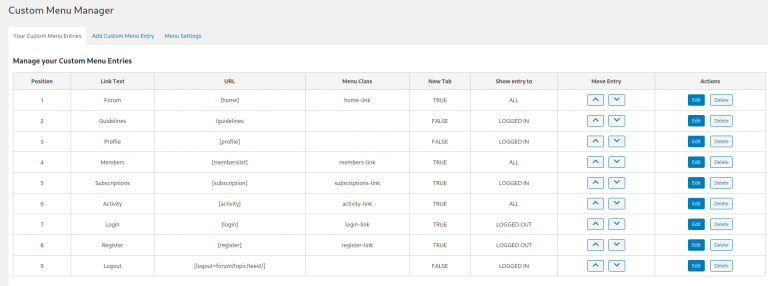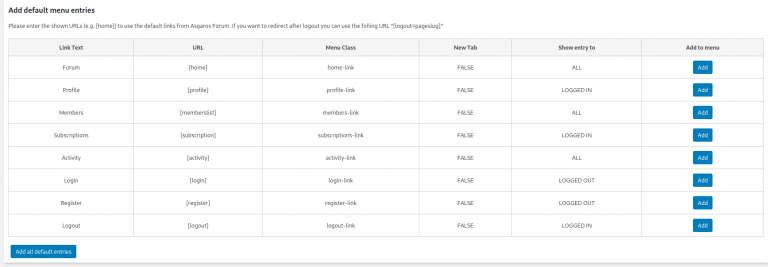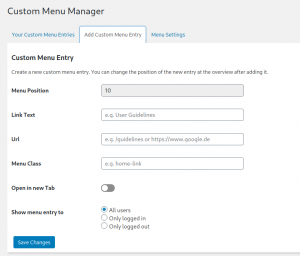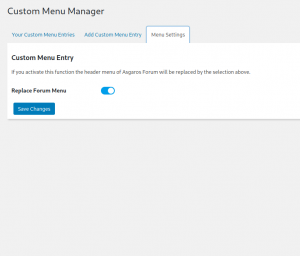Documentation
After activating Toolbox for Asgaros Forum, all functions of the plugin are disabled by default. This gives you full control over what you want to use and your website doesn't become unnecessarily slow.
In the menu of your WordPress website you will only find a menu item with “Toolbox for Asgaros Forum” and the “Dashboard”.
Table of Contents
The Dashboard
Here you can activate and deactivate the desired functions of Toolbox for Asgaros Forum.

Manager for individual menu items
Add individual menu entries to the Asgaros Forum menu or directly overwrite the entire menu and adapt all entries to your needs.
Enable custom URL manager
Replace predefined URL's from Asgaros Forum. You can use this function, for example, if you want your users to have their own profile page.
Integration for Ultimate Members
Complete the Ultimate Member profile with statistics and activities from the Asgaros Forum. This makes it unnecessary to use two profiles at the same time.
Allow your users to upload images directly and insert them into a post at the same time.
Individual URL
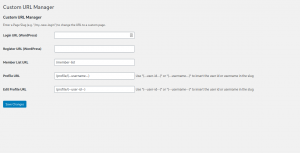
To replace a URL in Asgaros Forum you just have to enter the sulg (title form) of the desired page. Usually the page has the title as a slug. You can easily see this in your browser. The URL is always structured like this: "https://www.deinedomein.com/seitenSlug"
for the URL for the profile and edit profile you also need the user name or user ID. You can build this into the URL with "(--username--)" for the user name and "(--user-id--)" for the ID.
Login URL (WordPress)
This is the URL for normal WordPress login. If you link to the WordPress login page elsewhere on your website, users will also be redirected to the new URL from there.
Registration URL (WordPress)
Like the registration, Asgaros Forum uses the WordPress registration page. A change here will affect your entire site.
Member list
Paste the URL to your own member list here.
Profile URL
The profile is linked in many places in the Asgaros forum. For example in the member list or in every post. By making a change here, all links will be redirected to the personalized profile.
Edit profile URL
This URL allows users to edit their own profile. If you are not using the Asgaros profile, you should also adapt this URL to your profile.
Integration for Ultimate Members
This function helps you to use Ultimate Member in connection with Asgaros Forum. For this purpose, a tab is automatically registered in the Ultimate Member menu that shows the activities of the users.
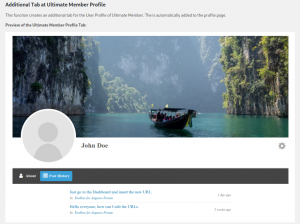
To view the tab, you have to go to the Ultimate Member settings. You can activate the new “Post History Tab” under “Settings” -> “Design” -> “Profile Menu”. Here you can also deactivate other tabs if necessary. I usually only use the “About Tab” and “Post History Tab”.
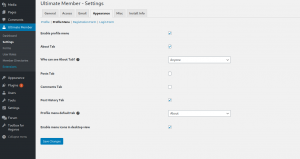
Shortcodes
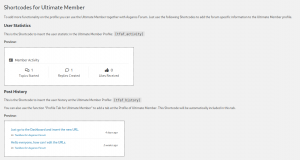
To further customize the profile you can use two shortcodes:
[tfaf_activity]
Shows a small statistic with topics started, replies created and likes received.
[tfaf_history]
Shows the user's latest posts.
Integration for Ultimate Members
Complete the Ultimate Member profile with statistics and activities from the Asgaros Forum. This makes it unnecessary to use two profiles at the same time.
Inline image upload
Allow your users to upload images directly and insert them into a post at the same time.
Inline image upload
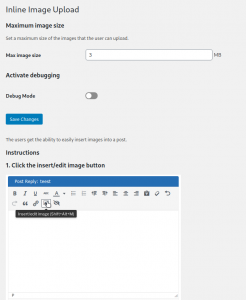
Maximum image size
Here you can set the maximum size for the individual images. The default is 3MB. Please note that the Asgaros Forum limit does not apply to this feature.
Debug Mode
If you have problems with the image upload, you can activate this function. This means that the reason for the error is output when an image is uploaded. The exact error messages are only visible to the admin, but not to normal users.
Ready to Elevate Your WordPress Website?
Collaborate with our dynamic team to unlock great results and innovative solutions tailored to your specific needs.